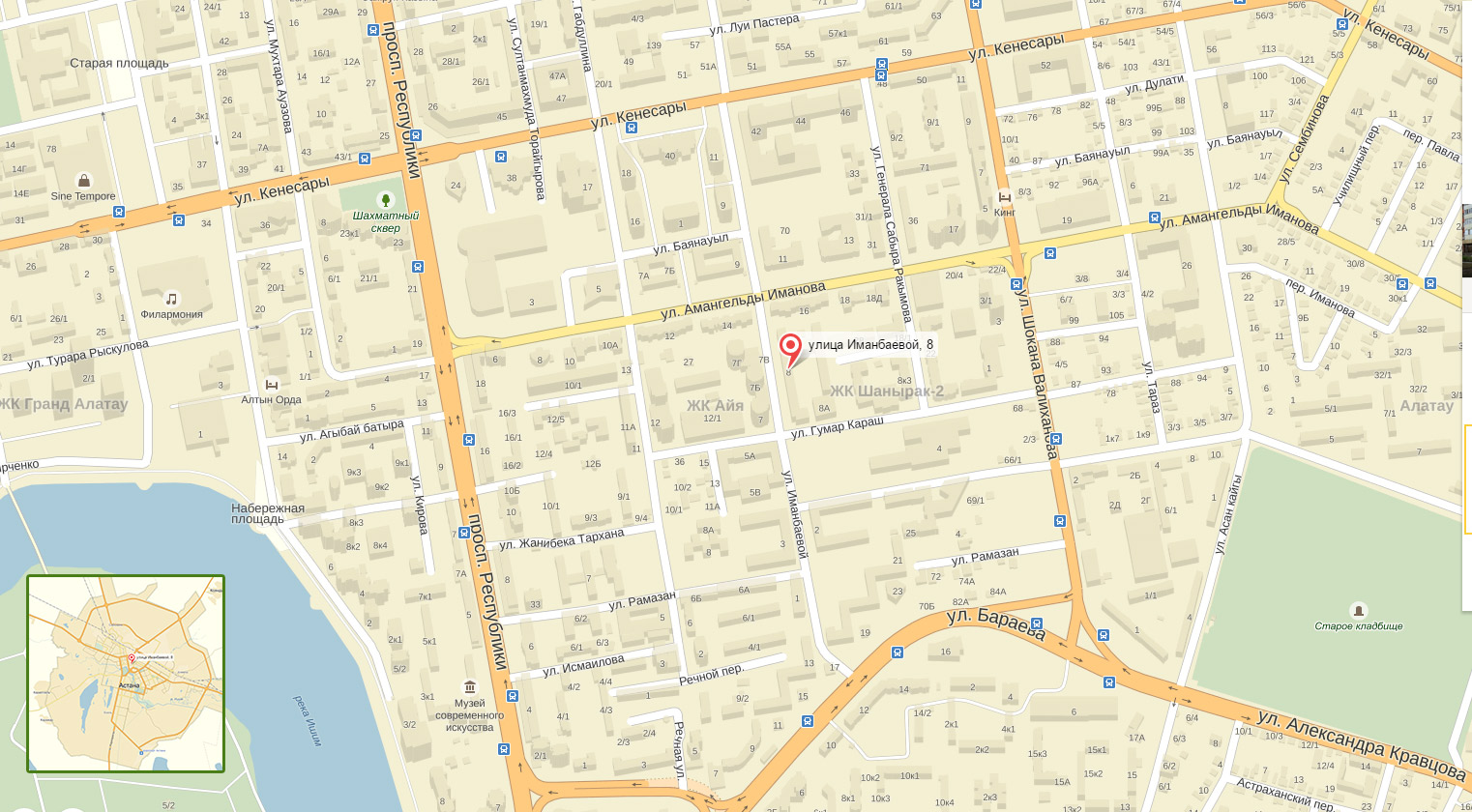| Быстрые ссылки: Перейти на главную | Список курсов | Расписание | Заявка на курс | Ответы на вопросы экспертов | Ищите что-то конкретное? | Контакты ↓ |
☎ +7 (7172) 46 97 51
☎ +7 (777) 241 72 98 ☎ +7 (747) 716 21 22 nata  ciscotrain.kz ciscotrain.kzasem  ciscotrain.kz ciscotrain.kzinfo  ciscotrain.kz ciscotrain.kzraushan  ciscotrain.kz ciscotrain.kzКазахстан, г. Астана, ул. Иманбаевой 8
|
MS 55031AC SharePoint 2013 End User город Астана
This SharePoint 2013 End User class is for end users working in a SharePoint 2013 environment. The course teaches SharePoint basics such as working with lists and libraries as well as basic page customizations.
Профиль аудитории
This course is intended for new and existing users of SharePoint.
Результаты прохождения курса
After completing this course, students will be able to:
Содержание курсаModule 1: SharePoint 2013 Introduction
This module explains how to become familiar with SharePoint 2013.
Lessons
Lab : Team Site Navigation
After completing this module, students will understand:
Module 2: SharePoint List Basics
This module explains how to work with SharePoint list basics.
Lessons
Lab : SharePoint List Basics
Lab : Installing and Configuring Windows 7
After completing this module, students will be able to:
Module 3: Library Basics
SharePoint Libraries share the same characteristics as SharePoint lists such as columns, views, and validation to name a few. What distinguishes SharePoint libraries is that each item in a library has a underlying document. So in addition to the data stored in library columns, the document stores its own data based on the type of document. Because of the extra data that can be stored in columns that can be used to filter and search by and features such as versioning, libraries are considered a great replacement for the more traditional file server system. Libraries are, like lists, a fundamental building block in a SharePoint site.
Lessons
Lab : Library Basics
After completing this module, students will be able to:
Module 4: Working with Lists and Library Views
Views provide a flexible system to display SharePoint list and library data in an easy-to-read and easy-to-use manner. Every SharePoint list and library can have multiple views created and configured, and some list and library templates come with special views preconfigured. Views can be defined for personal use or shared use.
Lessons
Lab : Working with Lists and Library Views
After completing this module, students will be able to:
Module 5: Working with Sites
All SharePoint content is accessed through a site. A SharePoint site is the container for lists and libraries and provides a starting point for basic administration. The content, lists, libraries, and basic look and feel of a site is initially determined by the Site Template used to create the site.
Lessons
Lab : Working with Sites
After completing this module, students will be able to:
Module 6: Page Content
SharePoint offers a couple of ways to add content to the pages in a site. The latest technique and the one implemented by the Team Site template is through wiki style pages. Another method that has been part of SharePoint since the beginning is the use of Web Parts and Web Part pages. Both techniques are similar in the output that
can be created, and both Web Part pages and wiki pages share the ability to add Web Parts to them. Web Part pages still have one advantage in that you can connect Web Parts so information can pass between them; that option is not available on a wiki page.
Lessons
Lab : Page Content
After completing this module, students will be able to:
Module 7: Forms Library
SharePoint Forms library is a special library designed to store Microsoft InfoPath form documents. Microsoft InfoPath comes with a designer tool for graphically creating forms with a wide assortment of fields and controls. The InfoPath Designer can then be used to publish the forms you design to SharePoint rendering them as Web page templates for Forms libraries.
Lessons
Lab : Forms Library
After completing this module, students will be able to:
Module 8: Site Columns and Content Types
One method of customizing SharePoint, in a way that can be reused throughout the site or site collection or even the whole farm, is to create Site Columns and Content Types. Site columns are the simplest element; they are essentially the same as list and library columns except that you create them at the site level and then they can be used throughout that site and any child site. Content Types are a combination of Site Columns as well as additional settings and information such as document templates and workflows. Content Types, once created, can then be linked to lists and libraries.
Lessons
Lab : Site Columns and Content Types
After completing this module, students will be able to:
Module 9: Office Integration
One of the nice features of SharePoint is its ability to integrate with Microsoft Office applications. Just about every Office application offers some level of integration with SharePoint whether it be simple, such as using an Excel spreadsheet to create a new list, or more full featured, such as Outlook integration. Some integration features enhance what is available online through a browser while others allow access to SharePoint content offline such as a mobile computer environment. This lesson will use a series of walk-throughs and exercises to show how each Office application can integrate with SharePoint.
Lessons
Lab : Office Integration
After completing this module, students will be able to:
Module 10: Managing SharePoint Site Permissions
Permissions on a SharePoint site are assigned when a site is created. The default is that permissions assigned to the root of a site collection are inherited by child sites. At any time, permissions inheritance can be turned off at a site, list, library, or even at the item level in a list or library. The permissions themselves can be assigned to either SharePoint groups, individual users or groups created outside of SharePoint such as Windows groups.
Lessons
Lab : Managing SharePoint Site Permissions
After completing this module, students will be able to:
Module 11: Participating in User Communities
SharePoint offers users a place for social collaboration in the form of personal sites. The experience and functionality is very similar to popular social media sites such as Facebook and LinkedIn. The main difference being that it is controlled by the SharePoint Farm and exposure is typically limited to internal networks.
Lessons
Lab : Participating in User Communities
After completing this module, students will be able to:
|